The Dell Inspiron 15 3535 laptop is popular among users for its reliable performance, budget-friendly price, and easy-to-upgrade design. However, maximizing its potential often means upgrading its RAM and SSD to unlock faster speeds and more efficient multitasking. In this guide, we’ll discuss everything you need to know about upgrading your Inspiron 3535 laptop’s RAM and SSD.
RAM Upgrade in Your Dell Inspiron 15 3535 Laptop
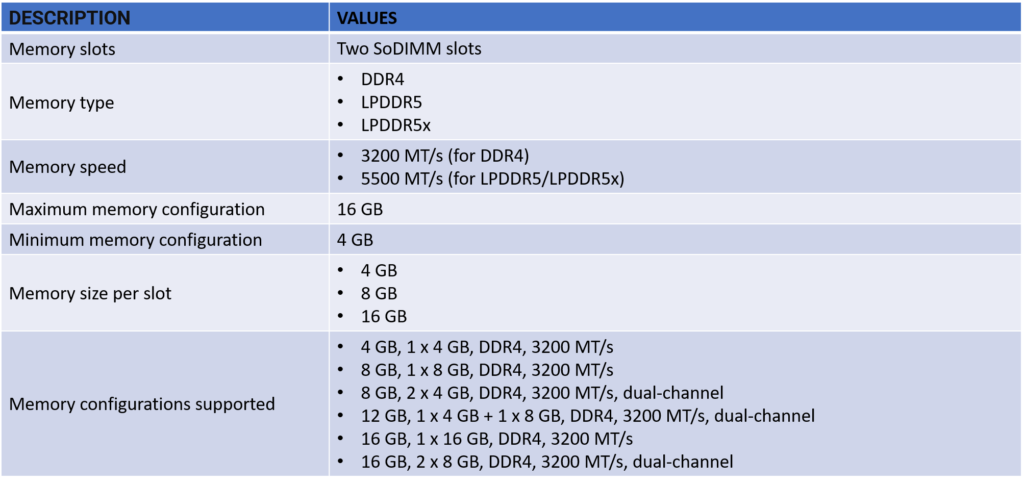
SSD Upgrade in Your Dell Inspiron 15 3535 Laptop

Why Upgrade Your Dell Inspiron 3535 Laptop?
The Dell Inspiron 3535 laptop comes equipped with decent RAM and storage. However, for users who want faster performance, especially in demanding tasks, upgrading is essential. Adding more RAM can enhance multitasking capabilities, while a larger SSD can improve data storage and access speed. These upgrades make your Dell Inspiron 3535 laptop faster, more efficient, and capable of handling modern applications.
Understanding the Dell Inspiron 3535 Laptop’s Specifications
The Inspiron 3535 laptop typically includes 4GB or 8GB of RAM, depending on the model. Storage options may vary, with SSD sizes ranging from 128GB to 2TB. These specifications are suitable for everyday tasks, but users with intensive workloads will benefit from upgrades. Knowing the original specs of your Dell Inspiron 15 3535 laptop helps in planning the best upgrade path.
Maximum RAM Capacity for Dell Inspiron 3535 Laptop
The Inspiron 15 3535 laptop supports up to 16GB of RAM. While this model often ships with 4GB or 8GB, upgrading to 16GB can significantly improve performance. This capacity is ideal for power users who frequently multitask or use memory-intensive applications. The 16GB maximum allows users to comfortably use advanced software and ensures a smoother user experience.
Choosing the Right RAM for Your Dell 3535 Laptop
When upgrading RAM, it’s crucial to select compatible memory for your Inspiron 3535 laptop. This model supports DDR4 memory, which offers faster speeds and better energy efficiency. It’s essential to choose high-quality DDR4 RAM from reputable brands. Aim for RAM sticks that match the laptop’s requirements to avoid compatibility issues and maximize performance gains.
Step-by-Step Guide to Upgrading RAM on Dell 3535 Laptop
Upgrading the RAM on a Inspiron 3535 laptop is a straightforward process. First, ensure the laptop is powered off and unplugged. Then, remove the back cover and locate the RAM slots. Carefully insert the new RAM sticks, ensuring they click into place. Finally, replace the cover, power up the laptop, and check the system settings to confirm the upgrade.
Benefits of Upgrading RAM on Dell Inspiron 3535 Laptop
Adding more RAM to your Inspiron 3535 laptop brings several benefits. Increased RAM boosts multitasking capabilities, allowing users to run more applications simultaneously. Users will notice improved responsiveness, faster load times, and reduced lag, especially when running demanding software. For users seeking an enhanced computing experience, upgrading RAM is a valuable step.
SSD Upgrade Options for Inspiron 15 3535 Laptop
The Dell Inspiron 3535 laptop supports various SSD options, making it easy for users to choose the best storage upgrade. Common choices include 256GB, 512GB, and even 1TB SSDs. Selecting a larger SSD increases storage space and enhances data access speed, which is particularly beneficial for users who store large files or work with data-intensive applications.
Types of SSDs Compatible with Inspiron 15 3535 Laptop
For SSD upgrades, the Inspiron 15 3535 laptop is compatible with SATA and NVMe SSDs. NVMe SSDs are faster and more efficient than SATA SSDs, but they may be pricier. Users who prioritize speed should consider NVMe SSDs, as they offer faster data access and file transfer rates, significantly improving the overall performance of the Dell Inspiron 15 3535 laptop.
Step-by-Step Guide to Upgrading SSD on Dell 15 3535 Laptop
Upgrading the SSD in your Inspiron 15 3535 laptop requires caution and precision. First, power off the laptop and disconnect it from any power source. Remove the back cover and locate the SSD slot. Carefully install the new SSD, securing it in place with the designated screw. After replacing the back cover, reinstall the operating system to start using the upgraded SSD.
Benefits of Upgrading SSD on Dell 3535 Laptop
An SSD upgrade on your Inspiron 15 3535 laptop brings several advantages. SSDs improve system speed, reduce boot time, and make applications load faster. They also offer better energy efficiency and durability compared to traditional hard drives. For users needing improved system responsiveness and ample storage space, upgrading the SSD is an ideal solution.
Balancing RAM and SSD Upgrades for Optimal Performance
To get the most out of your Inspiron 15 3535 laptop, consider balancing RAM and SSD upgrades. Combining a RAM increase with a faster SSD results in a noticeable performance boost. Users who upgrade both components experience smoother multitasking, faster load times, and improved data handling, which makes for an overall efficient and powerful laptop setup.
Tips for Maintaining Your Upgraded Dell Inspiron 15 3535 Laptop
After upgrading, keep your Dell Inspiron 15 3535 laptop running optimally by maintaining it properly. Regularly clean dust from the vents, update drivers, and install any available BIOS updates. Additionally, manage software carefully to avoid excessive background processes, which can slow down even upgraded laptops. Consistent maintenance prolongs the life and performance of your laptop.
Common Mistakes to Avoid During RAM and SSD Upgrades
Avoid common mistakes when upgrading your Dell Inspiron 15 3535 laptop. Always check compatibility before purchasing RAM or SSD. Handle components with care to prevent static damage. Also, don’t forget to back up your data before upgrading the SSD, as replacing it will erase existing files. Following these precautions ensures a successful upgrade process.
The Cost-Effectiveness of Upgrading Dell Inspiron 15 3535 Laptop
Upgrading the Dell Inspiron 15 3535 laptop can be a cost-effective way to extend its lifespan and performance. Compared to buying a new laptop, a simple RAM or SSD upgrade is much cheaper. This option is especially appealing for budget-conscious users who want better performance without investing in a new device. Upgrading is a smart financial choice for maximizing value.
Is Upgrading Dell Inspiron 15 3535 Laptop Right for You?
Deciding to upgrade your Dell Inspiron 15 3535 laptop depends on your needs. Users looking for faster speeds, smoother multitasking, and improved storage will benefit significantly. The upgrades are especially valuable for students, professionals, and gamers seeking enhanced performance. If your laptop feels sluggish, a RAM or SSD upgrade can revitalize its functionality and make it feel like new.
Final Thoughts: Boost Your Dell Inspiron 15 3535 Laptop’s Performance
The Dell Inspiron 15 3535 laptop is not only versatile but also highly reliable. With the right upgrades, it’s capable of substantial performance boosts. By upgrading both the RAM and SSD, you’ll experience faster speeds, smoother multitasking, and expanded storage capacity. As a result, these enhancements transform the Dell Inspiron 15 3535 laptop into a powerful tool that seamlessly supports your productivity, entertainment, and creative needs for years to come.
